If you're looking for ways to prevent your phone from being tracked, this is the guide for you. This article will share 12 proven methods to block your phone from being tracked.
We'll cover how to turn off location services, VPN use, fake your iPhone's location, and more. By the end of this guide, you'll know everything you need to keep your phone safe from prying eyes. So, read on!
How Can Your Phone Be Tracked?
There are several ways your phone can be tracked without you even realizing it. Below are five of the most common ways:
- GPS Location
GPS location can be used to track a phone by determining the phone's location using satellite technology. This information can be helpful for various purposes, such as finding a lost or stolen phone, providing directions, or tracking someone's movements.
- IP Address
IP addresses can be used to track wireless phones because each time a phone connects to a wireless network, it is assigned an IP address. You can determine its general location by pinging a phone's IP address. However, more precise location information can be obtained by triangulating the phone's signal with the signals of nearby cell towers.
- IMEI Information
IMEI Information is a number that uniquely identifies your mobile phone. This information can be used to track a phone, which is helpful if the phone is lost or stolen. However, some people may use this information to stalk or spy on someone, so it's essential to know how it can be used.
- Spyware Apps
Spyware apps are malicious apps that can be installed on your phone without your knowledge. These apps can track someone's location, read text messages, listen to phone calls, and even access their camera.
- Online Tracking
When you browse the internet, your phone leaves a digital trail that can be used to track your movements and activities. This trail is made up of data points that are collected by online advertisers, websites, and apps.
This data can include your location, web browsing history, search queries, and more. It can be used to build a detailed profile of your interests. And it can be sold to third parties without your knowledge or consent.
1. Turn On Airplane Mode To Turn Off Wifi+Cellular Data
One of the easiest ways to prevent your phone from being tracked is to turn on Airplane mode. Airplane mode is a built-in feature of most smartphones that allows you to disable the phone's service and network.
This can be useful if you're trying to avoid being tracked, as it will prevent your phone from transmitting its location. Airplane mode can also disable GPS, your cellular network, and all other connections.
Steps
- Go to Settings or open Control Center
- Tap the Airplane Mode button to turn it on.
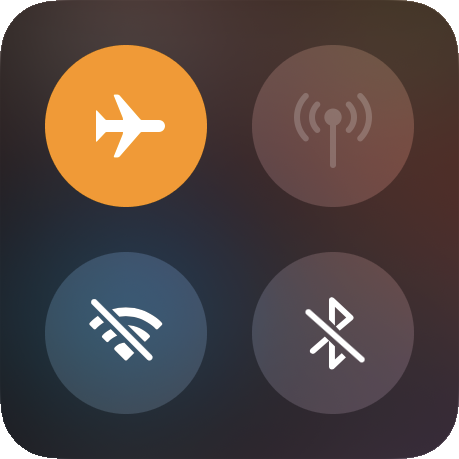
2. Turn Off the Phone
The easiest way to prevent your phone from being tracked is to power it down and even remove the battery. This will prevent any tracking apps from being able to collect data from your phone.
However, it also means you cannot use your phone. To avoid data loss, you should back it up to a PC before you turn off your device.
3. Turn Off Location Services
Location Services is a feature of iOS that allows apps to use your phone's GPS to track your location. This information can be used for various purposes, such as finding nearby restaurants or getting directions. Location Services can also be used to track your movements and activities. Here's how to turn off location services:
For iPhone Users
Steps for A Specific App
- From the Home Screen, launch the "settings" app.
- Now scroll down and select "Privacy."
- Select "Locationservices" from this menu.
- Now navigate to the application's listing and click on it. You will be presented with three options: "Never," "While Using the App," and "Always."
- Make your selection, and the app's Location Services will be disabled.
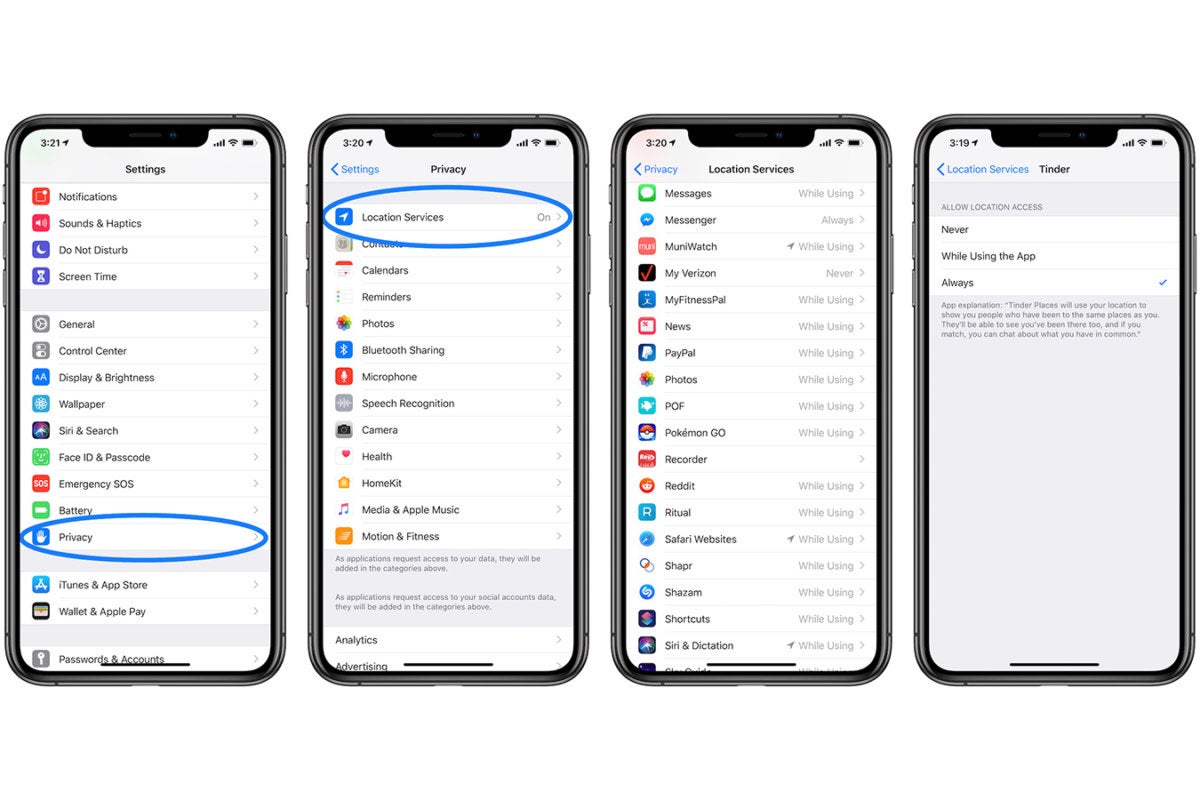
Steps for All Apps
- From the Home Screen, launch the "settings" app.
- Scroll down the list, then tap "Privacy."
- Scroll down to the "Locations Services" section.
- Select the "Share My Location" option.
- Toggle the button to the right to turn it "OFF."
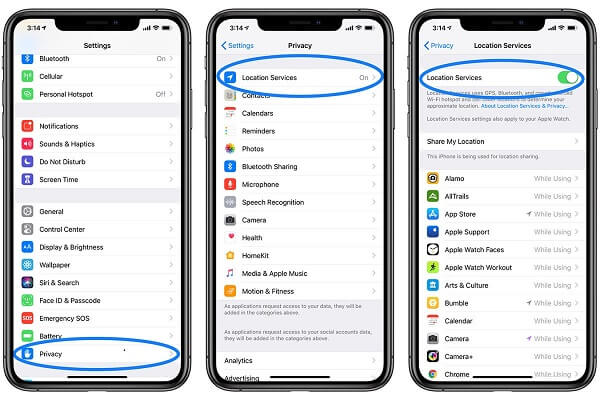
For Android Users
Steps for Each App
- On your phone, launch the Settings application.
- Tap Apps.
- Tap the application you wish to modify. If you cannot locate it, select View all apps. Choose your app.
- Tap Permissions. Here, you will find the permissions you granted or rejected for the app.
- To modify a permission setting, tap it, then select Allow or Deny.
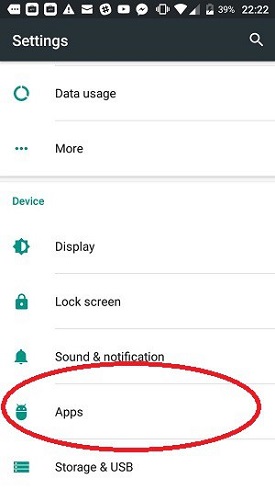
Block Android Phone Being Tracked By Turning Off Location Services
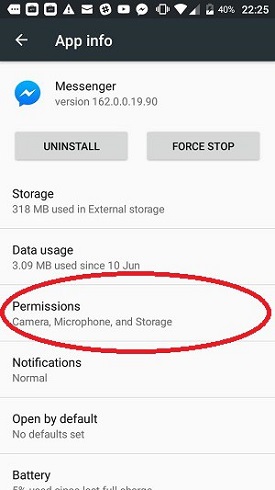
Block Android Phone Being Tracked By Turning Off Location Services
Steps for All Apps
- Launch the "Settings" application to begin.
- Select "Security & Location"
- Find the "Use Location" option by scrolling down the menu.
- Toggle it to the "OFF" setting.
Although the above methods can help to prevent your phone from being tracked, they are only temporary solutions. If you want to be able to use location services without revealing your real location, you'll need to change your phone's location. This process will hide your phone's real location while allowing you to use location-based apps like maps and weather applications.
4. Use Location Spoofer For iPhone
If you want to fake or change your location, you can do so without anyone noticing. No one will know your real location, even with the location service turned on. However, you'll require the help of location spoofer apps to do this. With these apps, you can change your location without the need for a jailbreak.
LuckLuckGo is a location spoofer that lets you change the GPS location on your iPhone with one simple click. You can use it to fake a location, access geo-specific services, or conceal your location on an iOS device.
Whether you want to spoof your location in Pokémon GO or another location-based game, or access geo-restricted services, LuckLuckGo has you covered.
Steps
- Download and install the LuckLuckGo app on your device. Then Click "Start."
- Connect your iPhone to the computer, unlock your iPhone, and Trust this computer.
- Select your preferred Teleport mode from the screen's top left corner.
- Choose a location on the map, then select "Move."

Click Satrt To Use LuckLuckGo

Application Scenarios
- You may spoof your iPhone's GPS location to improve your gameplay experience in Location-based games like Pokemon Go.
- Change your location on social media (Snapchat, etc.) to converse with people worldwide.
- By faking your iPhone's location, you may prevent apps and others from tracking your actual location.
- Find a way to hide your actual location so that no one will find out.
- Access geo-restricted (GPS location) worldwide content, including videos, movies, music, and shopping.
Why Should You Use LuckLuckGo?
- High efficiency: It's easy and quick to fake the location, so you don't have to wait long to switch.
- Ease of use: The user interface design is intuitive for all users.
- Cost-effective: Competitive pricing and hassle-free refunds are offered.
- Safe: No jailbreak is necessary, and your iPhone or iPad will not be harmed.
- You can spoof the GPS locations of up to five phones simultaneously.
5. Use Fake GPS Go For Android
Android users can also spoof their GPS location without the need for a jailbreak. GPS spoofing on Android is a lot easier than on iOS devices because there are several options available.
One of Android's most popular GPS spoofing apps is Fake GPS Free, which allows you to select any spot on the map and set it as your current location. The great thing about Fake GPS Free is that it's free to use and doesn't require root access.
Steps
- Install the Fake GPS Free app.
- Launch the application and grant access to your device's location when prompted.In recent versions of Android, choose While using the app (earlier versions may call this something else) at the first prompt, and then click ACCEPT if you see the advertisement message.
- Tap OK to complete the tutorial tour, and tap Enable on the notification concerning mock locations at the bottom of the screen.
- Select Developer Settings to access that screen, scroll down to Select mock location app near the bottom of the page, and select FakeGPS Free.
- Return to the app and search for the location you want to spoof on your phone using the back button (you can also drag the map to place the pointer somewhere). Tap and hold on to the map to drop put markers if you're planning a path.
- Enable the fake GPS setting by clicking the play button in the bottom right corner of the map.
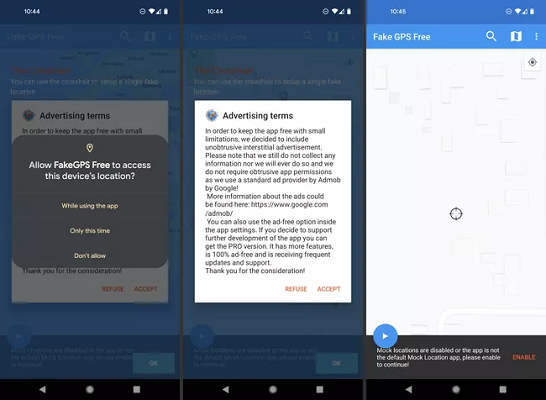
Steps To Use Fake GPS Free On Android
Follow the steps keenly to get started with GPS spoofing on your Android device.
The next tip is about preventing your phone's IP address from being tracked. An IP address is a unique identifier assigned to every device connected to the internet. It allows devices to communicate with each other and access online content.
Your IP address can reveal your location, and it can be used to track your online activity. There are a few ways to block your phone from being tracked using your IP address. You can use a VPN, Proxy, or Tor.
6. Encrypt Your Data with VPN
A VPN, or Virtual Private Network, is a tool that can be used to improve online privacy and security. By encrypting data and routing traffic through a VPN server, users can prevent their activities from being tracked by ISPs or government agencies.
Additionally, VPNs can be used to fake an IP address, allowing users to access geo-blocked content or bypass censorships.
To use A Vpn, you can
- Download the VPN app you like.
- Create an account and sign in. Sometimes, you must pay for a subscription or choose a free VPN.
- Select Allow for the permissions the app asks for.
- Select the country or region you want. > Select Connect.
7. Turn off Bluetooth on iPhone
Bluetooth is a wireless technology that can be used to connect devices, such as keyboards, mice, and headphones. It can also be used to share data between devices. When Bluetooth is turned on, it can be used to track your location. Therefore, turning off Bluetooth can also prevent your phone from being tracked to some extent.
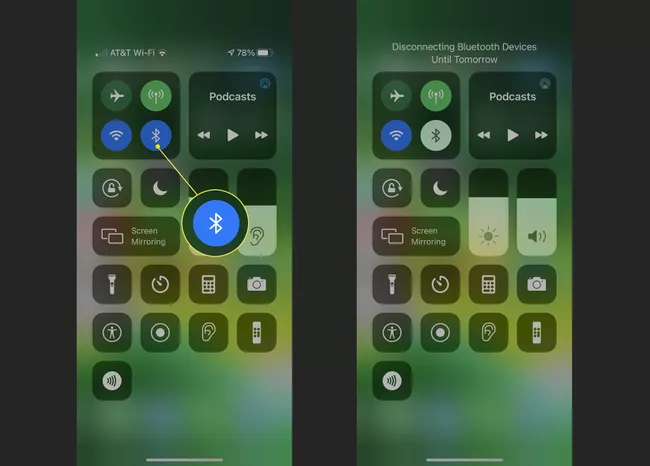
Click on the Bluetooth Logo to Make It Gray
8. Faraday Bag
A Faraday bag is a specially-designed pouch that blocks cell phone signals and can block your phone from being tracked. The bag works by blocking all radio waves from entering the phone, making it impossible for others to track your location.
However, it's important to remember that a Faraday bag also blocks all cellular signals, so you won't be able to receive any calls or messages while your phone is in the bag.
As we all know, online tracking is becoming more and more prevalent. We are being tracked by the websites we visit, the ads we click on, and even the apps we use. This tracking has raised important questions about our privacy and security. In the next part, we will take a closer look at some of the ways we can prevent online tracking.
9. Limit AD tracking
iOS and Android provide built-in options to minimize ad tracking. These tools will not totally stop companies from collecting your phone activities, but they can help you reset your advertising ID or unlink any profiles associated with the devices if desired. Follow the instructions below to learn how to limit ad tracking on your devices:
On your iPhone, iPad, or iPod touch:
- Select Settings.
- Select "Privacy"
- Select Apple Advertising.
- Toggle off "Personalized Ads." Here you can also view your ad targeting information.
Toggle off "Personalized Ads."
On your Android phone:
- Proceed to "Settings"
- Tap "Google."
- Tap "Ads."
- Select "Opt out of personalised ads."
Select "Opt out of personalised ads."
10. Clear Your Browser History and Cookies
Cookies are small pieces of data that are stored on your device when you visit websites. They track your internet activities, login credentials, and other vital information about you. Cookies can also be used to track your phone's location. That's why it's essential to clear your browser history and cookies regularly.
Depending on the browser you're using, the specific steps will vary, but generally, you should look under settings and history for either clear cookies or a clear cache option.
On Chrome:
- Click the three dots "⋮" in the top-right corner of the browser window.
- Select History.
- Choose Clear browsing data.
- Choose a time range
- Select the checkboxes for Cookies and site data and Cached images and files.
- Select Clear data twice.
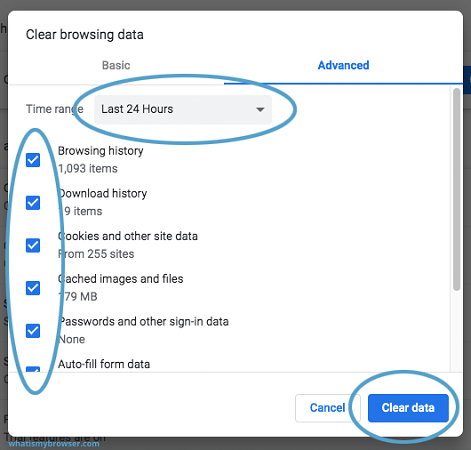
Clear Browser History and Cookies On Chrome For Last 24 Hours
On Safari:
- Navigate to the Settings menu.
- Select Safari.
- Select the Clear History and Website Data option.
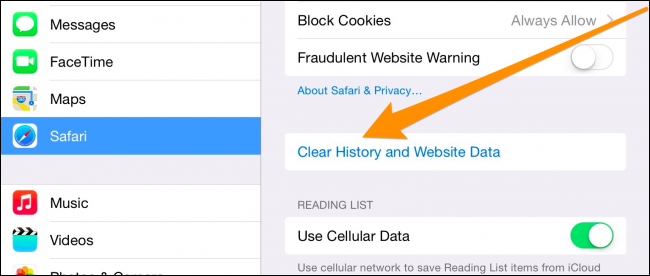
Clear Browser History and Cookies On Safari
On Firefox:
- Click the menu icon.
- Select More
- Select Settings
- Navigate to Privacy & Security.
- Choose Clear private data.
- Select Cache and Cookies, as well as active logins.
- Select Clear data.
On Opera:
- Click the menu icon.
- Select Settings.
- Scroll down to Privacy.
- Select Clear browsing data.
- Check the box next to Clear cookies and data.
- Select Clear Data.
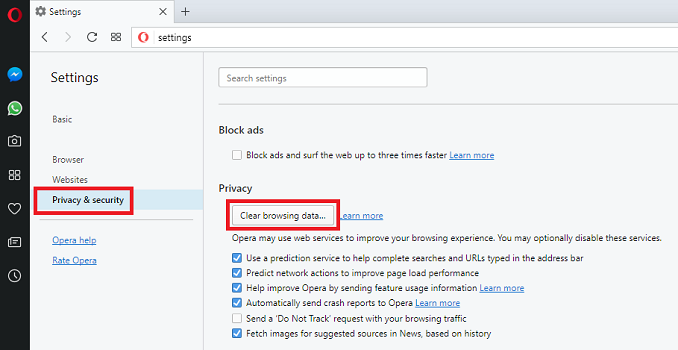
Select Clear browsing data On Opera
11. Use Private Browser Or Incognito Window
Private browsers are designed to keep your browsing history and data private. They usually come with built-in features that block cookies and trackers.
Another way is to use a incognito window. Incognito windows are designed specifically for privacy. The window hides your activity without worrying about the browser or someone who uses the browser after you can track your information. Taking Google as an example, the steps are as follows:
- Launch Chrome on your computer.
- Click More (the three dots) > New Incognito Window at the top right.
- A new window will open. Look for the Incognito icon in the top right corner.
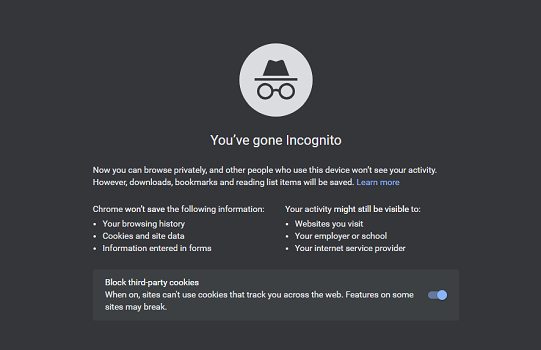
Open Google Incognito Window
12. Stop Google from Tracking Your Mobile Phone
Although the location-tracking feature on Google Maps can be helpful, it also raises privacy concerns. This is because it allows Google to track your phone's location even when you're not using the app.
If you want to stop Google from tracking your mobile phone, there are a few steps you can take.
Steps
- Navigate to the Settings menu on your mobile device.
- Select a location.
- Scroll to the bottom and select Google Location History.
- Move the slider to the left or tap on that option.
- A dialogue box will appear with two options.
- Tap the Pause button
Tap the Pause button To Stop Google From Tracking Your Data
- After you've finished these steps, go to the bottom and tap on Manage Activity.
- Then, press the menu button (three vertical dots or lines in the top-right corner of your screen). To open Settings, look for it in the dropdown menu and tap on it, or look for the cog icon.
- Scroll through the Location settings until you reach the Delete All Location History option.
- When you tap on that option, a window will appear asking you if you are certain you want to permanently delete all location history. Tap the checkbox next to "I understand and want to delete," and then tap Delete to complete the process.
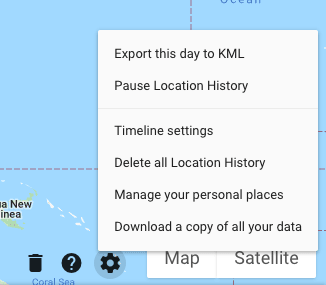
Delete All Location History On Google
Following these steps will ensure that Google no longer tracks your phone.
Prevent Tips 1: Check your phone for spyware Timely
Spyware is unwanted software that secretly gathers information about you without your permission. It can track your online activities and even steal your personal information, such as passwords and credit card numbers.
While some spyware is installed without your knowledge, other types are added to your phone when you download free apps or click on malicious links. To protect your privacy, it's essential to check your phone for spyware regularly and take steps to remove it if it's found.
- Check for unusual or unexpected text messages: If you suddenly start receiving odd text messages - especially ones with strange links or attachments - your phone may have been infected with spyware.
- Pay attention to unexpected data usage: If you notice that your data usage is unexpectedly high, it could be a sign that spyware is running in the background and using up your data allowance.
- Look out for unexplained battery drain: Similar to data usage, if your battery starts draining faster than usual, it could signal that something is happening in the background.
- Be aware of strange behavior: If your phone starts behaving in unconventional ways - such as opening apps by itself or shutting down unexpectedly - then it's possible that spyware has been installed.
If you do suspect that your Android or iOS device has been infected with spyware, there are a few things you can do to remove it.
Android
A setting on an Android device allows apps to be downloaded and installed from sources other than the official Google Play Store. This may indicate tampering and jailbreaking without consent if enabled. However, not all spyware requires a jailbroken device. This option is available in the most recent Android builds.
- Launch Settings on your android device
- Tap Security
- Tap Allow unknown sources (This varies according to the device and vendor.)
You can also check Apps > Menu > Special Access > Install unknown apps to see if anything unfamiliar appears, but there is no guarantee that spyware will appear on the list.
iOS
On iOS, things are a bit different. To check if there is spyware on your iPhone, you can look for signs of tampering.
Check for Cydia and unusual apps. Cydia is an app store that only appears on jailbroken iPhones. If you see this app, it means that your phone has been tampered with. Other unusual apps may also be a sign of spyware.
If your iPhone starts acting differently, it may be a sign of spyware on it. This includes things like unexpected shutdowns, app crashes, and battery drain.
Prevent Tips 2: Preventing RFID Swiping
You can protect your credit cards, debit cards, and driver's license from being scanned by criminals with an RFID reader by keeping them in a Faraday bag. A Faraday bag is a particular type of wallet that blocks radio frequencies (RF), which are used to communicate information wirelessly. This prevents thieves from being able to scan your cards and steal your information.
There are several ways you can protect your phone from being tracked. By following the tips in this article, you can rest assured that your privacy will be protected.
If you want to spoof your GPS coordinates or hide your location, LuckLuckGo is the tool for you. It's simple to use, efficient, and inexpensive, making it an excellent choice for anyone looking to fake their location. Try it out right now!


