If you are struggling with pausing location sharing on your iPhone, this article is for you.
Maybe you don't want your family or friends to know your location. Or, perhaps you don't want to tell them that you've paused location sharing.
In either case, this guide will show you how to pause location on Find My iPhone.
How To Pause Location On Find My iPhone
It's not challenging to stop location sharing. When you stop location sharing, your contacts in Find My won't receive any notifications unless they open Find My primarily to see your location. However, they may be alerted when you share location with them again.
You can find the setting options for Share My Location in Settings or on the Find My app. Here’s how:
Steps
- Go to your iPhone's Settings and click on your name and phone number towards the top.
- Select the Find My App button.
- Turn "Share my Location" off.
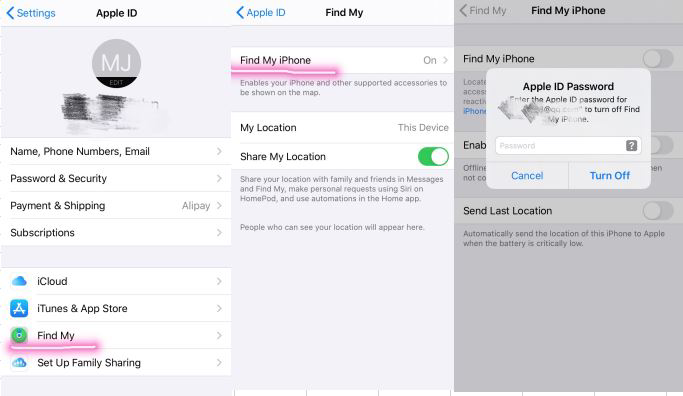
Turn "Share my Location" Off
How To Stop Location Sharing On Find My iPhone With Your Other Devices
The Find My app uses the sharing feature to let you know the location of any Apple device logged into the same Apple ID.
You can select any device, even if it's far away, as your sharing location and Find My will stop using your current location. This way, you can leave your device where you want the other person to think it is and take your iPhone anywhere.
Steps
- Open the Settings app.
- Navigate to your iPhone Profile.
- Turn on the option to Share My Location.
- Tap the 'Find My' app on another iPhone.
- Tap the Me icon and then tap "Use this iPad as My Location."
This iPhone will now be shared with your friends, and you can use the second iPhone and take it wherever, but its location will not be shared.
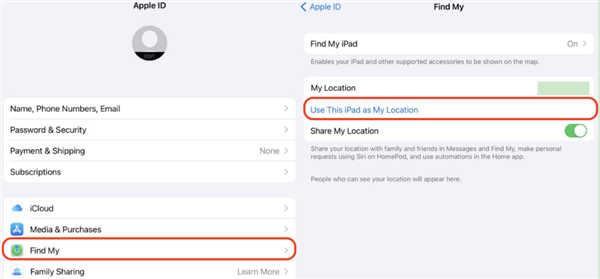
Use this iPad as My Location
Turn on Airplane Mode: Quick Tip To Pause Location On Find My
The simplest method of keeping your location private is to enable airplane mode on your iPhone. This is a built-in feature.
Enabling airplane mode will disable the network connection and prevent anyone from seeing your location. It will also prevent notifications or the use of cellular networks, phone calls, or messages.
Steps
- Select Settings from the home screen.
- Click the airplane icon to activate the mode.
You can also turn on airplane mode by swiping up from the bottom of the lock screen to get to the Control Panel. On the top, you'll see a picture of an airplane > tap to turn it on.
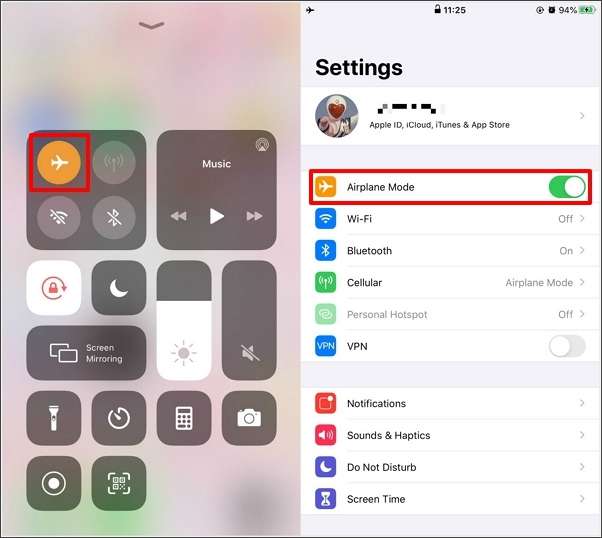
Turn on Airplane Mode
Can I Pause Location On Find My iPhone Without My Family or Friends Knowing?
Yes, you can fake your location to pause the Find My using your current location without anybody knowing.
Unlike turning on or off Find My or Sharing My Location, fake location is more about changing your iPhone's GPS location. This requires the use of a GPS location spoofer.
GPS location spoofer works on all GPS-based location services, including Find My, Pokemon Go, or some dating apps. Moreover, you don't need to turn off the "Share My Location" or GPS, or network or turn on airplane mode, preventing the iPhone from working correctly.
How To Pause Location on Find My iPhone Without Turning it Off
LuckLuckGo is a powerful spoofing tool that can help you fake your location and prevent others from tracking you. With LuckLuckGo, you can easily change your location and make it appear as though you are somewhere else.
LuckLuckGo can also help you fake your location on Find My iPhone without turning it off. This can be useful if you need to pause your location for a short period without turning off Find My.
Steps
- Download Download and install the LuckLuckGo app on your device. Then Click "Start."
- Connect your iPhone to the computer, unlock your iPhone and Trust this computer.
- In the top left corner, select the desired mode.
- Set a location on the map, adjust the speed and other parameters to your liking, and click "Move."

Click Satrt To Use LuckLuckGo
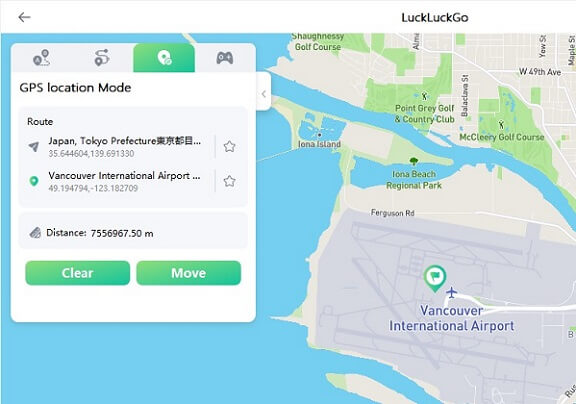
changes location on iPhone with LuckLuckGo
Application Scenarios
- You may spoof your iPhone's GPS location to improve your gameplay experience in Location-based apps like Pokemon Go.
- You can conceal your location using an app such as Find My.
- Change your location on social media, such as Snapchat, etc., to converse with people worldwide.
- By simulating your iPhone's location, you may prevent apps and others from tracking your actual location.
- Access geo-restricted worldwide content, including videos, movies, music, and shopping.
Why You Should Use LuckLuckGo
- High efficiency: It is easy and quick to spoof the location, so you don't have to wait long to switch.
- Once you change the GPS location, it will stay at the new location until you restart your device.
- High suitability: It is compatible with Mac and Windows systems and can change the GPS position for the iPhone/iPad.
- Ease of use: The UI design is friendly for anyone using it.
- Reasonably priced: Competitive pricing and a hassle-free money-back guarantee.
- Safe: No jailbreak is necessary, and your iPhone or iPad will not be harmed.
- Spoof GPS Locations for 5 Phones at the Same Time.

Why You Should Use LuckLuckGo?
- High efficiency: It is easy and quick to spoof the location, so you don't have to wait long to switch.
- Once you change the GPS location, it will stay at the new location until you restart your device.
- High suitability: It is compatible with Mac and Windows systems and can change the GPS position for the iPhone/iPad.
- Ease of use: The UI design is friendly for anyone using it.
- Reasonably priced: Competitive pricing and a hassle-free money-back guarantee.
- Safe: No jailbreak is necessary, and your iPhone or iPad will not be harmed.
- Spoof GPS Locations for 5 Phones at the Same Time.
How To Pause Location Sharing On iMessage
iMessage is a great way to stay connected with friends and family, but there are times when you might not want to share your location with them. Here's how to pause location sharing on iMessage:
- Navigate to the Messages App.
- Choose the conversation of the contact from whom you wish to hide your location.
- To the right of your contact's name, click the info icon.
- Simply press "Stop sharing my location" to conclude.
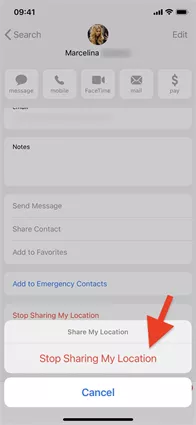
Pause Location Sharing On iMessage
Now we have finished all the discussions about pausing the location on Find my iPhone. I believe you have fully understood what to do.
In addition, LuckLuckGo can help you pause Find My iPhone's location without others knowing. So, enjoy your favourite spot without letting anyone know.


